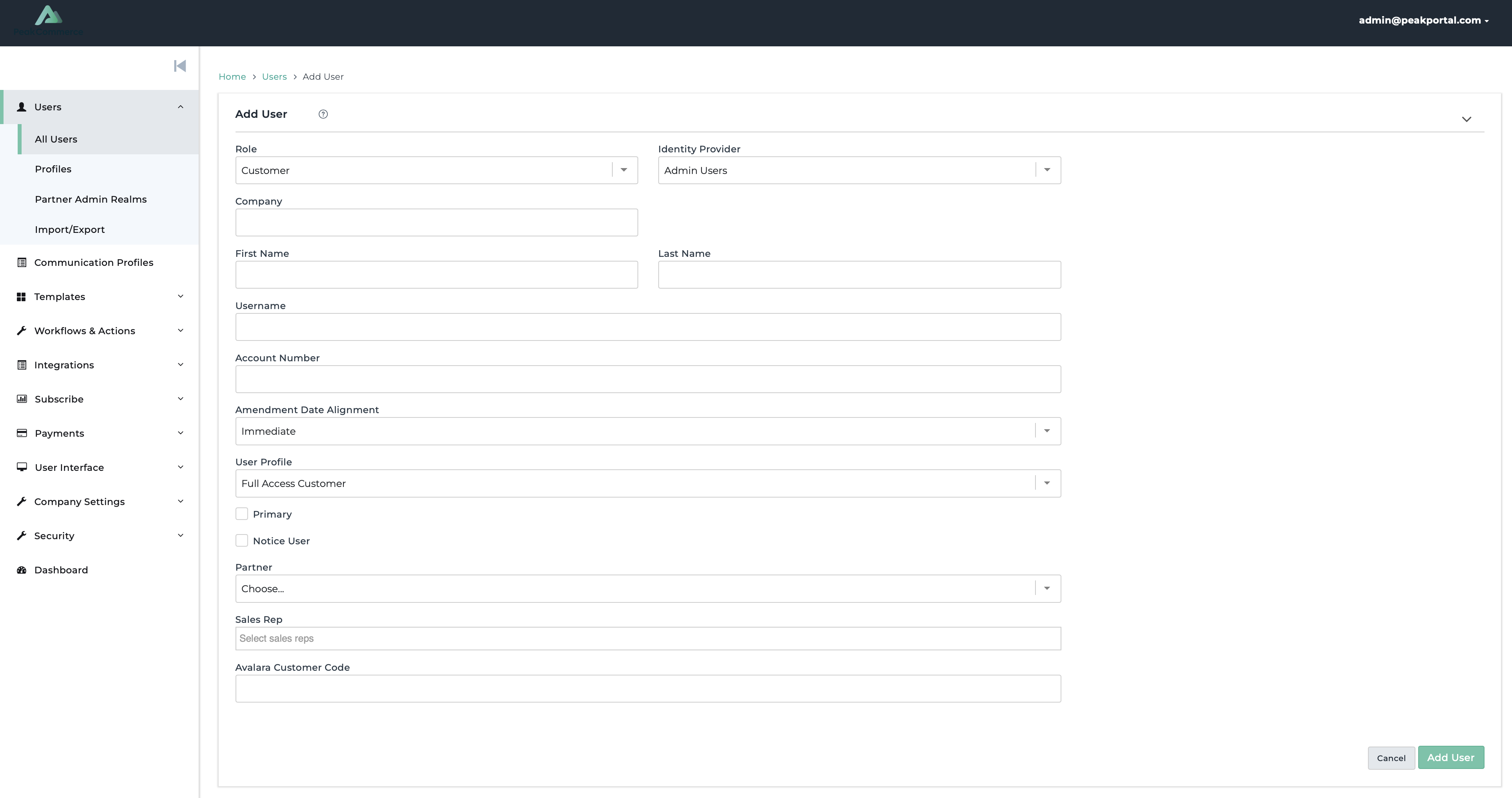Creating a New User
Overview
This article assumes PeakCommerce is your primary Customer identity access management platform using Auth0 as the IdP. For use cases where PeakCommerce is secondary, please visit the article: Creating a new user, secondary CIAM.
Note: Even if PeakCommerce is the secondary CIAM and IdP, all Global, System, and Partner admin users will live in PeakCommerce's database rather than your own systems.
If you need to add a new user to PeakCommerce, you can do this in the administrator interface from the users list. This is best for adding just a few at a time, like system administrators or marketing users. If you need to add multiple people at once, we recommend using one of the import options.
In the PeakCommerce Platform, go to your users list, and click “New users” in the top right corner:
In the new screen that appears, fill in the details for the new user. Depending on the role selected, the necessary fields will vary.
Fields
Role
Select a role to apply to the user. For details on the roles, please reference article: Viewing and Understanding User Roles
First Name, Last Name
Enter the first name and last name of the user.
Username
Enter the email address for the user. The email must be a valid email address, an activation link will be sent to the email.
Account Number
The Billing System Customer Account Number of the user. For example, in Zuora, this is usually in the form 'A000001212'.
Amendment Date Alignment
The amendment date alignment pertains to the users subscription and when changes are made effective to their subscriptions.
Picklist Options:
Immediate
Next Billing Period
End of Term
Option | Description |
Immediate | Changes to the user's subscription are dated when the user clicks the submit button |
Next Billing Period | Changes to the user's subscriptions are dated as of the beginning of the next billing period. For example, if the billing period is monthly, and their bill cycle date is the 5th of the month, the change will be effective on the 6th of the following month. |
End of Term | Changes to the user's subscriptions are dated as of the end of the current term to align with the next term. |
User Profile
The user profile picklist pulls from the profiles created in your tenant.
Primary
This field is being deprecated.
Notice to User
This field is being deprecated.
Partner
The Partner field allows you to associate a partner with the user. This allows the partner to manage the account through the partner portal.
Sales Rep
The Sales Rep field allows you to associate the user account of a sales rep. This is useful for allowing sales reps to manage a particular customer account.
Once all the fields associated with the selected role are filled out, click Add User in the bottom right-hand corner.
Verification
Once a user is added they will receive a reset password email so they can create their own password thus verifying their account.
Status | Description |
Active (Unverified) | The status of the new user will be marked as Active (unverified) in the admin users list until their first time logging into the portal. |
Active (Verified) | Upon logging in their status will change to Active (verified). |
After a user is created their information can be edited by an administrator. To learn more, view Modifying an Existing User.