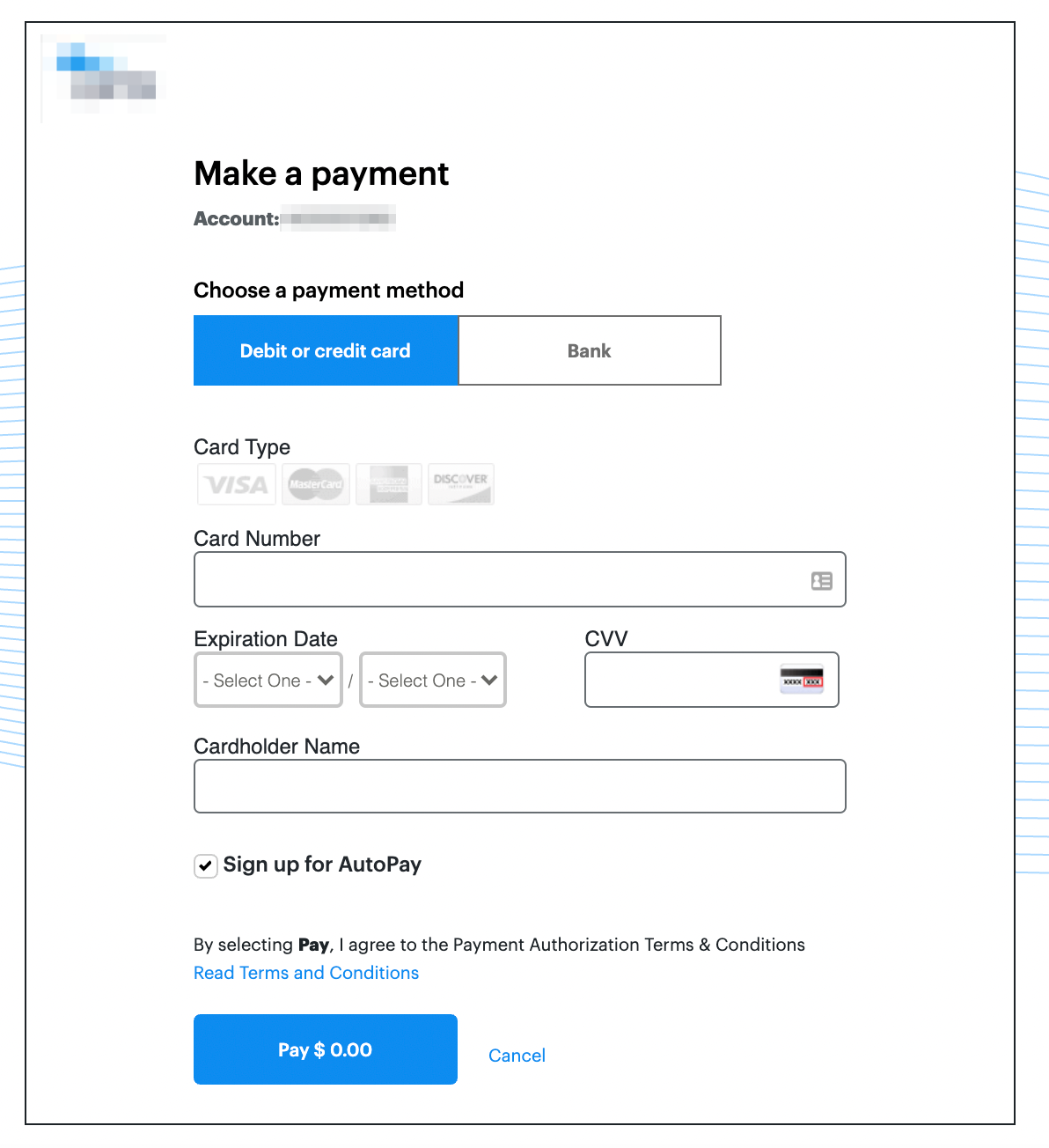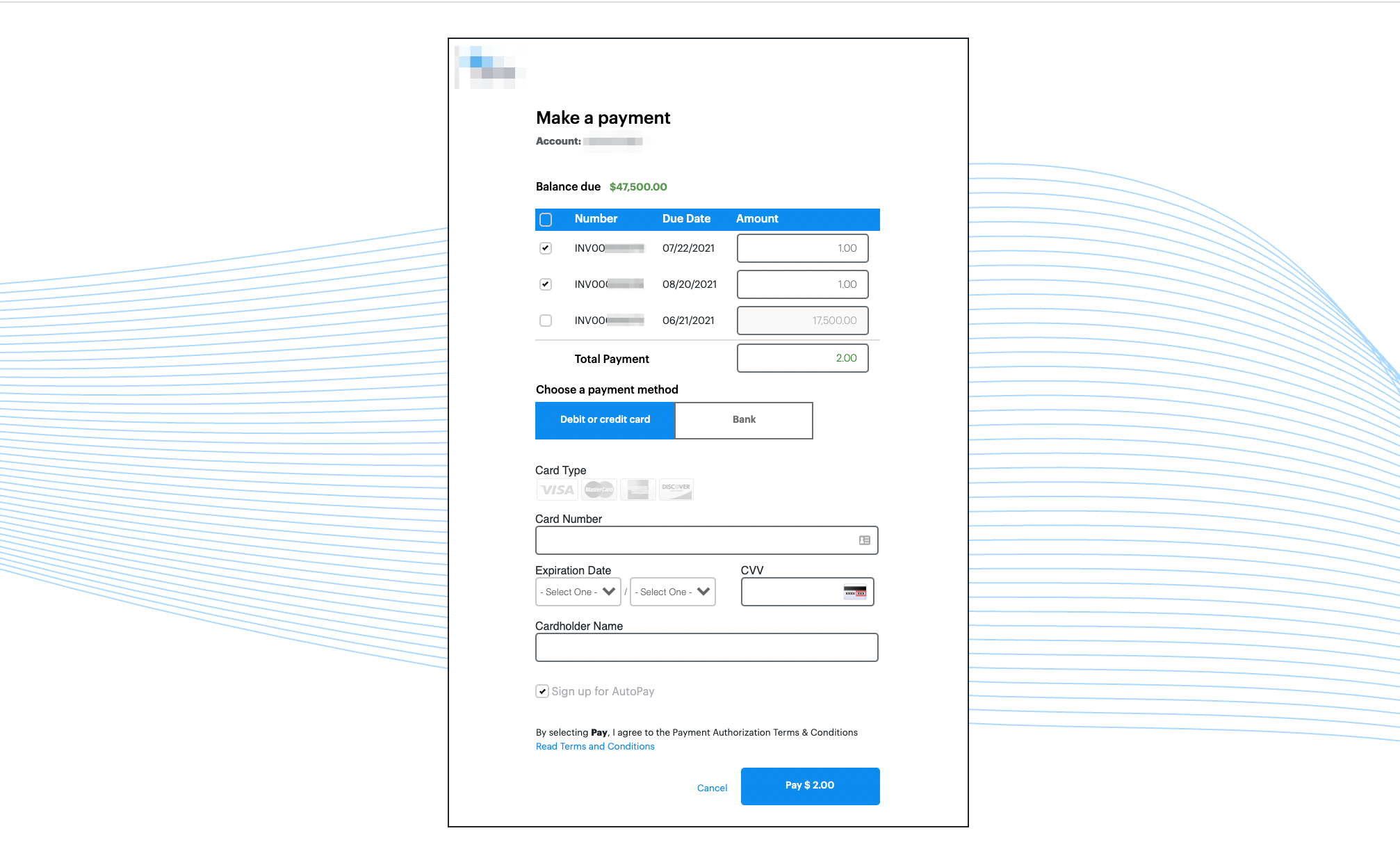External Payment Pages
Overview
PeakCommerce offers the option of external payment pages for secure payment method or payment capture from customers. This bypasses the typical steps of the e-commerce process.
These pages leverage a specific PeakCommerce e-commerce URL that's complemented with anonymized details from Zuora. The payment page incorporates Zuora's Hosted Payment Page for secure data capture, ensuring that payment information never traverses or is stored on PeakCommerce servers.
Customizing this URL requires details like the Zuora Account Number or ID, combined with either a Postal Code or CRM Id, and optionally, an Invoice Number.
When inputting a Zuora Account Number, it's imperative to accompany it with either the CRM Id or Postal Code in the URL, ensuring compatibility. If discrepancies arise, users encounter an error message: "Sorry, this page is unavailable."
If opting for a Zuora Account Id instead of the Account Number, the CRM Id or Postal Code becomes non-essential.
Variations
Three primary versions of this feature exist:
Add Payment Method:
Collected payment details are stored under 'Payment Methods' in the Zuora account, setting them as the default. Customers can also activate Auto Pay here.Pay an Invoice:
A single invoice appears on the page before gathering payment details. Users can adjust the amount for partial payments. Upon collection, this information populates 'Payment Methods' in Zuora, becoming the default and processing against the invoice. The Auto Pay option is also accessible.Payment Across Multiple Invoices:
All active invoices display before the payment information collection. Users can select invoices and adjust amounts for fragmented payments. Once collected, the details become the default under 'Payment Methods' in Zuora, processing and distributing across the chosen invoices. Here too, the Auto Pay sign-up is available.
Setup Guide
Start a new journey in PeakCommerce.
Opt for a new profile or an existing one with the appropriate Hosted Page linked in the Configurations section.
Utilize an e-commerce template to design the page's look.
Create a page, using the new journey, profile, and template.
In the page list view, select Actions > "Copy to clipboard" for this fresh page.
Paste the URL in a browser, replace "/ecommerce?pageId=" post-domain with "/customerPayment/pay/".
Retain the detailed page Id alphanumeric sequence.
To conclude the URL, append the client details.
For Zuora Account Id: ?aid=8aa000a00a000aa0000a00a000a0000
For Zuora Account Number with CRM Id: ?cid=A0000000&crm=0000000001oA24AAAA
For Zuora Account Number with Postal Code: ?cid=A0000000&postal=12345
To address an invoice, append the relevant invoice identifier to the sequences mentioned above.
Examples
For clarity, here are example URLs, which are non-functional and for representation only:
Using Zuora Account Id without Invoices:
https://store.mydomain.com/customerPayment/pay/2c9fab747aa6cfb8017aa6d132a80000?aid=8ac681e77ac81ddd000ac0f000000dc4
Using Zuora Account Number with Postal Code and All Invoices:
https://store.mydomain.com/customerPayment/pay/2c9fa6517c804282017c80f502770000?cid=A00000000&postal=12345&inv=all
Displayed are two images of PeakCommerce External Payment pages. Their design can differ based on Zuora's Hosted Page design and PeakCommerce's e-commerce template.
External Payment Page to Collect Payment Method
External Payment Page to Make Payment Toward Multiple Invoices
Auto-Pay
If an Auto-Pay confirmation checkbox is utilized, its status decides if Auto-Pay is active or inactive in Zuora. Conversely, without this checkbox, Auto-Pay remains deactivated by default. Delve deeper into Auto-Pay Acknowledgment for comprehensive details.
Applications
Leverage dynamic fields to automatically generate these bespoke URLs in invoice templates. This ensures each client receives a unique payment link in their invoice emails or reminder notifications. Reference the 'Add Payment Page Links to Zuora Invoice Templates' for more.