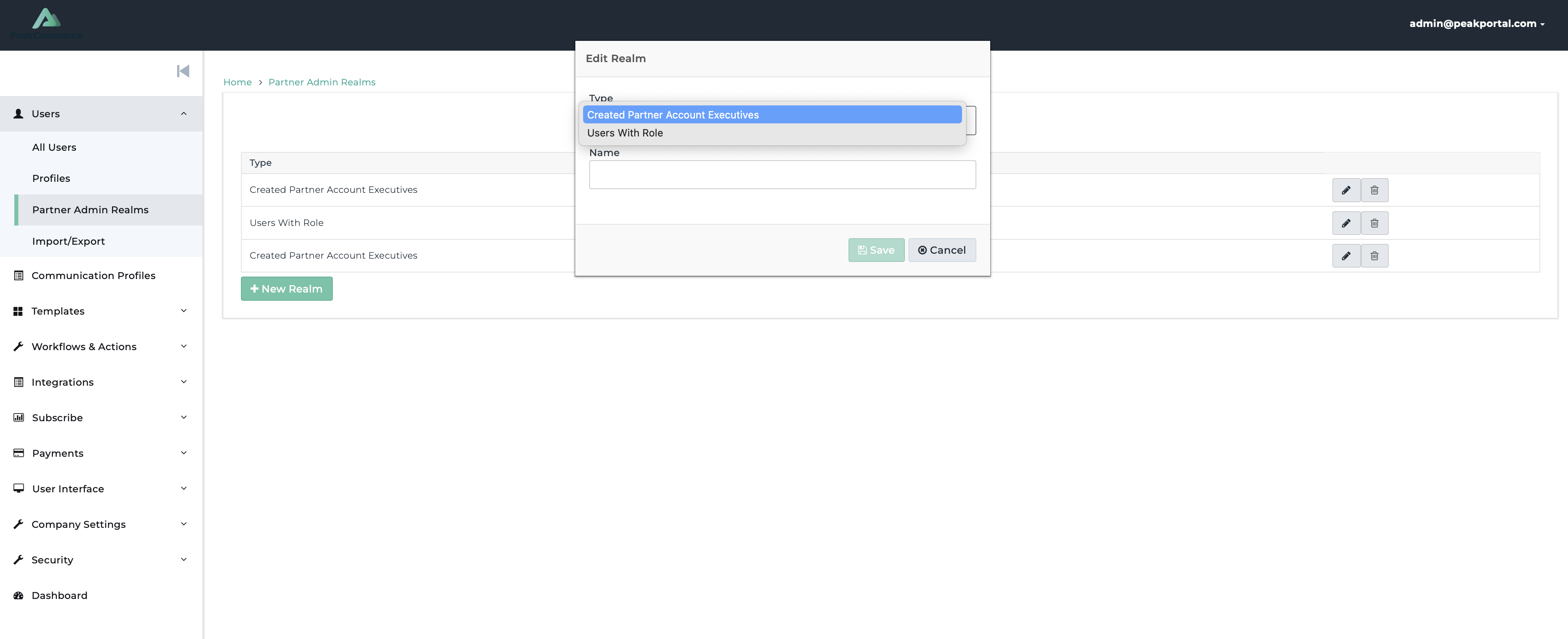Creating a Partner Realm
Overview
Partner realms offer the ability to assign customer cohorts to a partner to manage within PeakCommerce.
For example, I may have territories assigned to partners based on geographic location of the customer. In this case we will use Northwest, and Southwest as two distinct territories.
Partner NW manages the Northwest customers and Partner SW manages the customers residing in the Southwest.
To create a partner realm you must be logged in as an Administrator.
Navigate to Users > Partner Admin Realms
Click the 'New Realm' button
Fill in the fields
Click Save
Fields
Name
Enter the name you wish to call the Partner Realm for identification purposes. For example, if you are creating a realm for a partner who manages the United Kingdom territory, you might call it the 'Partner Realm UK'.
Type
The type field is used to define where to source the users that are contained in the partner realm. There are two options:
Created Partner Account Executives
Users with Role
Type | Description |
Created Partner Account Executives | This option is used to source users that are created partner account executives. |
Users with Role | This option is used to source users with a particular role. |