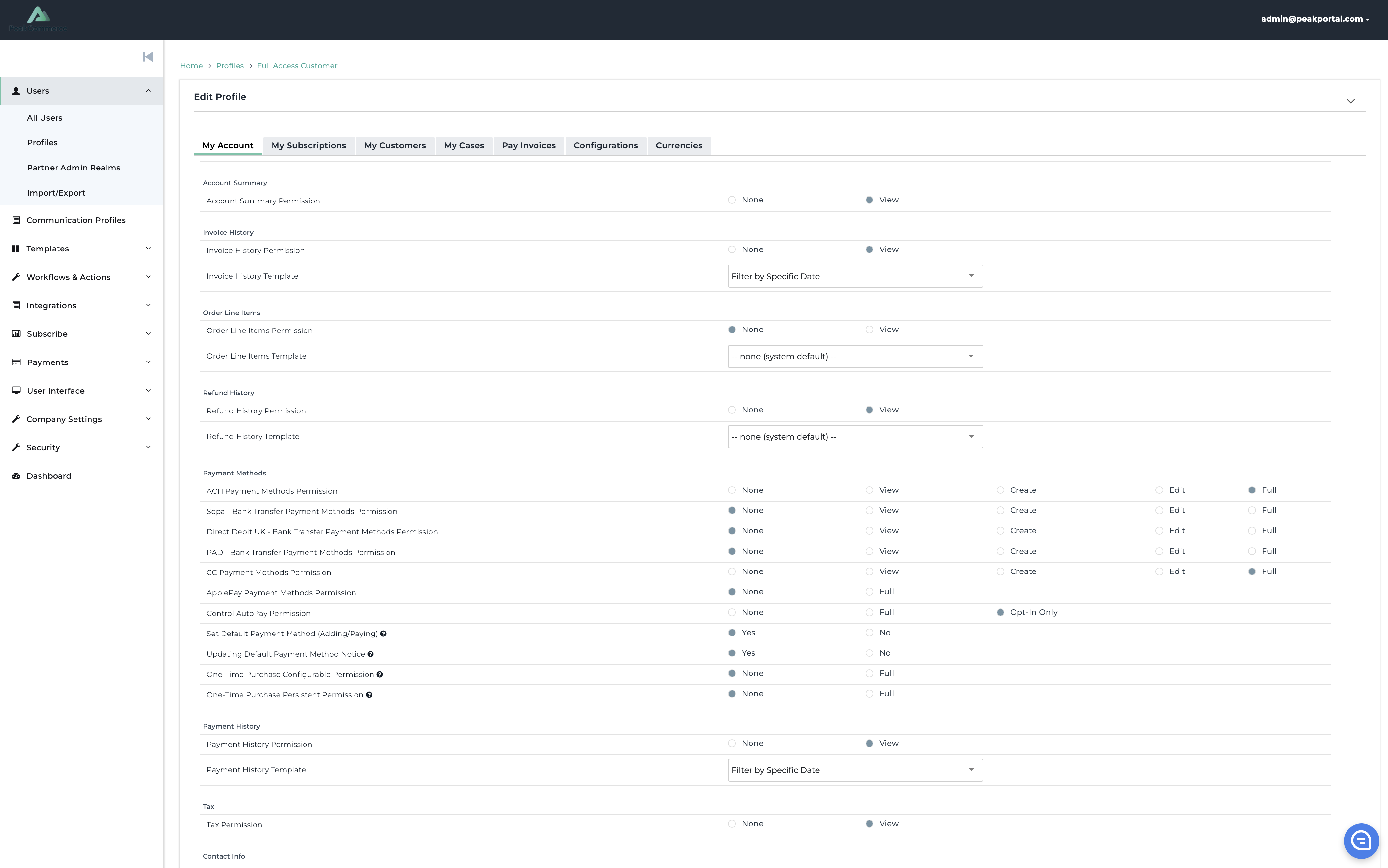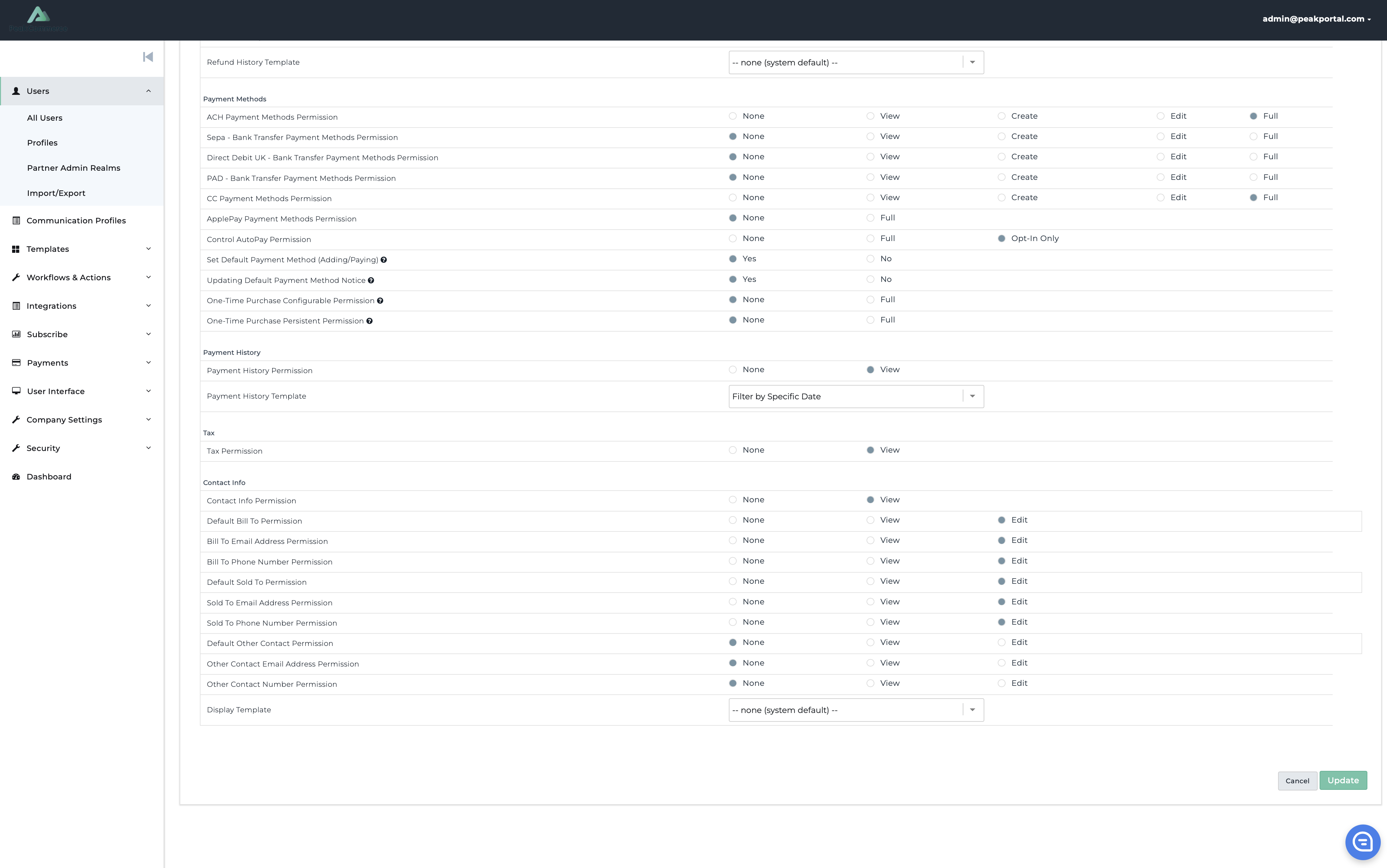My Account Permission Set
Overview
The profile settings under “My Account” manage what the user is able to do with their account information in the portal. It controls the visibility and functionality of fields on the My Account page.
To find these profile settings navigate to Users > Profiles, select the profile of choice, and click edit. Then navigate to the My Account tab.
A description of each of these settings can be found below in the order they appear under each heading.
Account Summary Permission
Level | Description |
None | The user cannot view their account summary information. |
View | The user can view account summary information which includes name, account balance, last payment date, credit balance. |
Invoice History Permission
Level | Description |
None | The user cannot view their invoice history information. |
View | The user can view their invoice history information which includes invoice date, amount, balance, and pdf download. |
ACH Payment Methods Permission
Level | Description |
None | The user cannot use or see ACH as a payment method |
Create | Allows the user to add an ACH payment method to their account. |
View | Allows the user to view their ACH payment methods in their portal. |
Edit | Allows the user to edit an existing ACH payment method |
Full | The user can view, edit, or add ACH payment methods |
Bank Transfer Payment Methods Permission
Level | Description |
None | The user cannot use or see bank transfer as a payment method |
Create | Allows the user to add new bank transfer payment methods to their account. (This could include Direct Debit UK, SEPA, or PAD.) |
View | Allows the user to view their various bank transfer payment methods in their portal |
Edit | Allows the user to edit an existing bank transfer payment method. |
Full | The user has the ability to add, view, edit, and delete their bank transfer payment methods. |
Credit Card Payment Methods Permission
Level | Description |
None | The user cannot use or see the credit card payment method. |
Create | The user can add a new credit card payment method to their account. |
View | The user can view their credit card payment methods on file. |
Edit | The user can edit an existing credit card on file as well as create new ones. |
Full | The user has full access to create, view, edit, and delete their credit card payment methods on file. |
Control AutoPay Permission
Level | Description |
None | The user will not have the toggle to perform this ability. |
Full | This allows the user to turn on/off auto-pay for their account with a toggle. |
Set Default Payment Method (Adding/Paying)
If set to “Yes” the default payment method will be automatically updated to the payment method in use when adding a new payment or makeing a payment.
If set to "No" the default payment method will not automatically update and it will reserve the original default method set by the user.
Updating Default Payment Method Notice
If set to “Yes” a dialog box will pop up to notify the user when their default payment method has been automatically updated. This only applies when the default payment method is automatically changed via the Set Default Payment Method (Adding/Paying) being set to "Yes". Manually updating the default payment method will not cause this dialog box to show.
If set to "No" the user will not receive a dialog box pop up to notify them when their default payment method was automatically updated.
One-Time Purchase Configurable Permission
If set to “Full” it allows the user to select a checkbox to decide whether or not their payment method will be a one-time purchase (whereas their card information is not saved after the transaction).
If set to "None" the user will not have this checkbox.
One-Time Persistent Permission
If set to “Full” the user's purchases are automatically one-time payments and the payment method is not saved after the transaction. No checkbox is displayed for the user to enable this.
If set to "None" the user's purchases are not automated to be one-time payments.
Payment History Permission
If set to “View” this allows the user to see payment history information (including the date, the payment method and the payment applied etc.) in their portal.
If set to "None" the user view their payment history.
Tax Permission
If set to “View” this allows the user to see the Tax Exemption Certificate upload on their My Account page.
If set to "None" the user cannot see the Tax Exemption Certificate upload.
Contact Permission
If set to “View” this allows the user to see their contact information.
If set to "None" the contact information section will not be displayed.
Default Bill To Permission
If set to "View" this allows the user to see the Bill To contact information without making edits.
If set to “Edit” this allows the user to edit Bill To information (including the address, name, etc.)
If set to "None" the Bill To contact will not be shown.
Bill To Email Address Permission
If set to “View” this allows the user to view but not edit their email address, regardless of the other Bill To permissions.
If set to “Edit” this allows the user to edit their email address regardless of the other Bill To permissions.
If set to "None" the email address will be omitted from the Bill To contact information.
Bill To Phone Number Permission
If set to “View” it allows the user to view but not edit their Bill To phone number, regardless of the other Bill To permissions.
If set to “Edit” it allows the user to edit their Bill To phone number regardless of the other Bill To permissions.
If set to "None" the phone number field will be omitted from the Bill To contact info.
Default Sold To Permission
If set to "View" this allows the user to see the Sold To contact information without making edits.
If set to “Edit” this allows the user to edit their Sold To contact information (including the address, name, etc.)
If set to "None" the Sold To contact will not be shown.
Sold To Email Address Permission
If set to “View” this allows the user to view but not edit their email address, regardless of the other Sold To permissions.
If set to “Edit” this allows the user to edit their email address regardless of the other Sold To permissions.
If set to "None" the email address will be omitted from the Sold To contact information.
Sold To Phone Number Permission
If set to “View” this allows the user to view but not edit their phone number, regardless of the other Sold To permissions.
If set to “Edit” this allows the user to edit their phone number regardless of the other Sold To permissions.
If set to "None" the phone number will be omitted from the Sold To contact information.