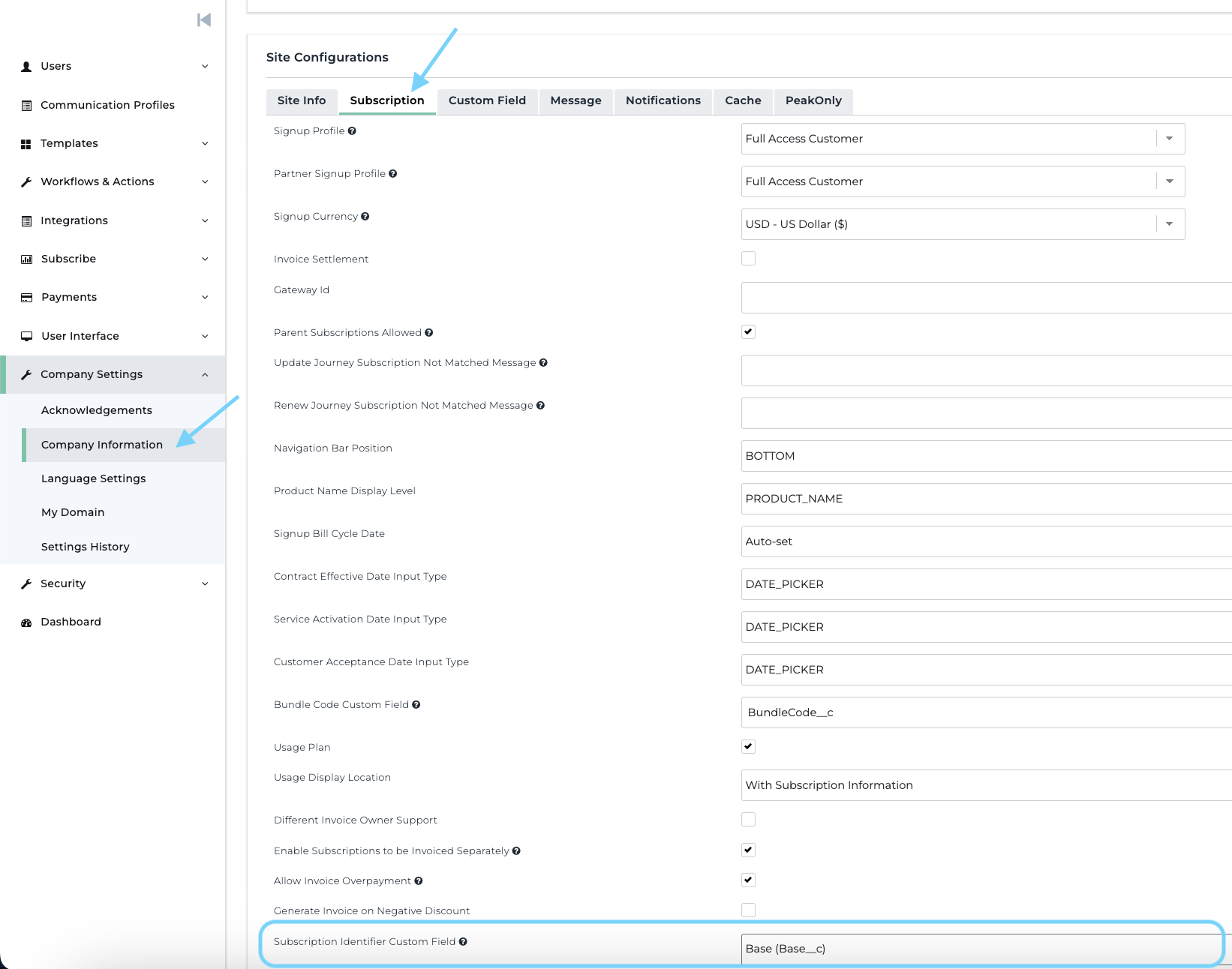Updating Subscriptions Through E-commerce
Overview
Enable your customers to adjust their active subscriptions via specialized e-commerce sales pages, bypassing the need to access the customer portal.
Choosing a Subscription to Modify
Each account can update a single subscription at a given time. Implement a Subscription Match Rule to enable update features rather than initiating a new subscription. In cases with multiple subscriptions per account, automatic selection of the appropriate subscription can be done based on the highest Monthly Recurring Revenue (MRR) or by utilizing a subscription-specific custom field as a marker.
If no subscriptions are linked to an account or there's no specified Match Rule, the same process can be employed to generate new subscriptions via e-commerce.
Building an E-commerce-Ready Update Path
For all e-commerce-related activities, employ the New Order process; the Change Order method is incompatible.
Set up the categories, products, and stages like any standard process. Ensure it has a Sign In feature.
Settings
On New Order journeys there is a new Configurations tab called Existing Subscription. This tab includes 2-3 settings.
1. Match Rule
"None": Standard e-commerce flow will initiate a new subscription.
"Custom Identifier": Allows for the choice of a custom field from Zuora related to subscriptions.
"Highest MRR": Updates the account's subscription with the top MRR (For single-subscription accounts, it's considered the highest MRR).
2. Custom Identifier (Available when Custom Identifier is chosen as Match Rule)
To see subscription identifier values here, head to Company Settings > Company Information > Subscription > set Subscription Identifier Custom Field. A menu of custom subscription fields will appear. After setting this, the New Order journey will show available choices under Existing Subscription Settings.
For instance, if the Custom Identifier is "Subscription Type" with options "Base" or "Add On", in Company Settings, pick "Subscription Type". The journey's Custom Identifier will then show these options. Choose "Base" to alter the primary subscription and keep the add-on unchanged.
3. E-commerce HTML
Please disregard this field as it is being deprecated and is non-functional.
Automated Product Removal
If patrons wish to upgrade or downgrade products to versions with different values, the older product version can be auto-deleted in the system. This avoids double instances of product types in a subscription.
To implement, devise a Rule Set for this journey triggered by the "Existing Subscription Update". Access the Rule Set to establish a product removal rule. Refer to the Auto-Remove Products Rule for detailed insights.
Crafting E-commerce Pages
After journey creation, employ it on a new page complemented by any profile, template, etc. For a deeper understanding of creating an e-commerce page, consult the guide on Adding an E-commerce Page.
Limitations
The e-commerce update flow will not display the current products, removed products, or proration.
The order summary will display the new product being added and its price. The customer can look at their invoice for the complete order summary of the subscription changes.